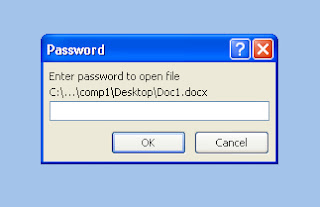Creating a .PDF file using MS Word is very easy and a real fun because it gives you the option to edit your page the way you like with hundreds of familiar feature.
- Open MS Word and create a document.
- Click on File (Office button in Office 2007) > Save as.
- Now search for "PDF" in "Save as type".
- Select it and click on save.

Screen after clicking Save as
To open the file you need to have a "Adobe Reader" or a similar software. "Adobe Reader" can be downloaded for free at http://bit.ly/qjhDBl.